live cricket match
Crictime.Com Widget
Thursday, October 29, 2009
Monday, October 26, 2009
10 Awesome Photoshop Tutorials - 03
creating-a-touching-story-scene-in-photoshop
diamonds_diamonds text effect
Golf_Ball_Golf_ball
how-to-create-a-hellacious-flaming-skull-in-photoshop_
how-to-create-a-slice-of-nature-photo-manipulation_
how-to-create-a-sparkling-fantasy-photo-manipulation_
liquid-type_liquid-type
mic_microphone
mp3-player-design_
tutorials_orbs_orbs
DOWNLOAD LINK
http://hotfile.com/dl/15796517/2268c15/10_Awesome_Photoshop_Tutorials_-_03.rar.html
diamonds_diamonds text effect
Golf_Ball_Golf_ball
how-to-create-a-hellacious-flaming-skull-in-photoshop_
how-to-create-a-slice-of-nature-photo-manipulation_
how-to-create-a-sparkling-fantasy-photo-manipulation_
liquid-type_liquid-type
mic_microphone
mp3-player-design_
tutorials_orbs_orbs
DOWNLOAD LINK
http://hotfile.com/dl/15796517/2268c15/10_Awesome_Photoshop_Tutorials_-_03.rar.html
10 Awesome Photoshop Tutorials - 04
creating-smoke
eye-photo-manipulation_
Flaming-Sword.
Light-Effect-On-A-Model.
photo-effects_the-soft-sea-light_
photoshop_electric-abstract.
sleek-phone-advertisement-flyer_
Supernatural-Sunbeam
tutorials(1)
tutorials (2) Aswme
http://hotfile.com/dl/15796727/9e94fb7/10_Awesome_Photoshop_Tutorials_-_04.rar.html
eye-photo-manipulation_
Flaming-Sword.
Light-Effect-On-A-Model.
photo-effects_the-soft-sea-light_
photoshop_electric-abstract.
sleek-phone-advertisement-flyer_
Supernatural-Sunbeam
tutorials(1)
tutorials (2) Aswme
http://hotfile.com/dl/15796727/9e94fb7/10_Awesome_Photoshop_Tutorials_-_04.rar.html
Windows.7.Themes
A theme is a desktop background plus glass color, sounds, icons and more to help you personalize your computer with a single click. You can change the theme by right clicking the desktop and choosing Personalise
When you choose a theme, the corresponding properties will be listed on the lower part of the window. This includes desktop background, window color, sounds, and screen saver. You can customize any of these for the theme you choose. To change a screen saver, click on the screensaver button and choose the one you like. You can even customize the desktop backgrounds for each of these windows 7 themes. For eg: you can even set a photo slideshow as a desktop background. You can also change the frequency of the picture change and the pictures position. You can also turn on the shuffle if you want the images to appear in random order.
Note: These will not work on XP or Vista
DOWNLOAD LINK
Featured themes
http://rapidshare.com/files/298141391/fwint.com-w7fthemes.rar
International themes
http://rapidshare.com/files/298141144/fwint.com-w7ithemes.rar
Old themes
http://rapidshare.com/files/298141040/fwint.com-w7othemes.rar
AVG Anti-Virus Pro v8.5.412 till 2018
If you download: PLEASE SAY "THANK YOU"! That means a lot to me!!!
Note: Your Antivirus might tell that it has a Backdoor Trojan but it doesn't have a virus, it is the crack that is setting off the antivirus because it is ILLEGAL and it uses algorithms to generate a license for you, it also patches files which also sets off antiviruses. So don't go commenting "OMG ITS A VIRUS"
Info:
Antivirus and antispyware protection for Windows from the world's most trusted security company. Use the Internet with confidence in your home or small office.
* Protection against viruses, spyware, adware, worms and trojans
* Real-time security while you surf and chat online
* Top-quality protection that does not slow your system down
* Free support and service around the clock and across the globe
* Compatible with Windows Vista and Windows XP
Download:
http://hotfile.com/dl/15837600/ebd9fa8/AVG_8.5.287_-_shenshang.rar.html
pass:
shenshang!
or
shenshang
Note: Your Antivirus might tell that it has a Backdoor Trojan but it doesn't have a virus, it is the crack that is setting off the antivirus because it is ILLEGAL and it uses algorithms to generate a license for you, it also patches files which also sets off antiviruses. So don't go commenting "OMG ITS A VIRUS"
Info:
Antivirus and antispyware protection for Windows from the world's most trusted security company. Use the Internet with confidence in your home or small office.
* Protection against viruses, spyware, adware, worms and trojans
* Real-time security while you surf and chat online
* Top-quality protection that does not slow your system down
* Free support and service around the clock and across the globe
* Compatible with Windows Vista and Windows XP
Download:
http://hotfile.com/dl/15837600/ebd9fa8/AVG_8.5.287_-_shenshang.rar.html
pass:
shenshang!
or
shenshang
Sunday, October 25, 2009
Daemon Tools Pro Advanced 4.35.0306
Use full DAEMON Tools Pro functionality: create images using preset profiles, make necessary changes to image data if needed, compress data, split image files, protect your image information, burn to CD/DVD, emulate not only CD/DVD but also HD DVD and Blu-ray drives.
Plus get even more virtual CD/DVD/HD DVD/Blu-ray drives. With DAEMON Tools Pro Advanced you have ability to create 32 virtual devices.
Only DAEMON Tools Pro Advanced has a special feature for advanced users — possibility to emulate not only SCSI but also IDE virtual devices.
If all English letters are already assigned to devices and there is no free one left then you can still create virtual devices but without letters. With DAEMON Tools Pro it is possible!
But if your drive doesn’t have a letter you won’t see it in My Computer. How to get mounted image data on such drive then? DAEMON Tools Pro lets you assign folder to virtual drive and then access your virtual disc data opening this assigned folder in My Computer.
Do you have collection of different disc images types where each has some specificity? Can’t you protect some images due to their format restrictions? Do you want all images in catalog to have a single format? — Convert your image files to Media Descriptor format (*.mds/*.mdf files). It is DAEMON Tools native format and supports all DT Pro functionality. Feel free to use variety of tools and possibilities with MDS/MDF format for disc images.
Tested on Windows 7 and Windows Vista, conclusion: works
DOWNLOAD LINK
http://hotfile.com/dl/15739556/873fbc1/DAEMON_Tools_Pro_Advanced_4.35.0306__Newest_Version_.rar.html
password - http://warezusa.org/
Norton Utilities 2010 v14.5.0.116
Norton Utilities? Version 14 -Everything you need to optimize your PC! Norton Utilities? Solves PC Problems, Boosts PC Performance, Increases Privacy and Security and more!
Key Technologies
Disk Cleaner
Disk Bleacher
Startup Manager
Registry Defragmenter
Registry Cleaner
Service Manager
System Optimizer
Performance Test?
Key Benefits
Finds and fixes PC problems with one click?Automatically detects and fixes Microsoft? Windows? issues so you can spend more time using your PC and less time troubleshooting.
Speeds up PC boot time ?Accelerates PC boot time and reduces unnecessary waiting by prioritizing startup applications.
Reclaims PC memory?Optimizes the registry for quicker application launch and a faster running PC.
Frees up hard disk space?Boosts overall PC performance by defragging your hard drive, freeing up storage space, and recouping system resources.
Protects your personal information?Permanently deletes unwanted sensitive files from your PC so hackers can?t access your data.
Helps prevent system errors?Undoes erroneous registry tasks and commands to help keep your PC running error-free.
Benchmarks your PC?s performance?Determines whether your PC is performing at its best by benchmarking it against similar systems.
Features
Solves PC Problems
Automatically detects and fixes Microsoft? Windows? issues to keep your PC running fast and error-free.
Registry Undo eliminates erroneous registry tasks and commands to avoid system errors.
Puts you in charge by allowing you access to your Microsoft Windows settings.
Boosts PC Performance
Startup Manager and Service Manager speed up PC boot time by prioritizing startup programs and Microsoft? Windows? services.
Registry Defragmenter defragments and repairs the registry to help applications launch faster and improve overall PC performance.
Registry Cleaner reclaims PC memory so you can run more applications simultaneously.
Disk Cleaner optimizes the hard disk to free up disk space and recoup system resources.
Performance Test shows you how well your PC is performing by benchmarking it against similar systems.
Increases Privacy and Security
Disk Bleacher permanently deletes unwanted sensitive files so hackers can?t get at them.
Why Choose Norton Utilities
Speeds up PC boot time by prioritizing startup applications.
Fixes common PC problems automatically ? one-click is all it takes.
Maximizes overall system performance to help make your old PC run like new again.
Optimizes the registry so programs open faster.
Defragments and cleans your hard drive to free up disk space.
Recoups system resources for a fast running PC.
Optimizes PC memory so you can run more applications simultaneously.
Purges unwanted sensitive data to increase privacy and security.
Undoes erroneous registry commands to avoid system errors.
System Requirements
Microsoft? Windows? XP (32-bit) with Service Pack 2 or later Home/Professional/Media Center
Microsoft? Windows Vista? (32-bit and 64-bit) Starter/Home Basic/Home Premium/Business/Ultimate
Microsoft? Windows 7? (32-bit and 64-bit) Starter/Home Basic/Home Premium/Professional/Ultimate
http://rapidshare.com/files/297539478/Norton_Utilities_2010_14.5.0.116.rar
or
http://hotfile.com/dl/15714527/b2d49f6/Norton_Utilities_2010_14.5.0.116.rar.html
Key Technologies
Disk Cleaner
Disk Bleacher
Startup Manager
Registry Defragmenter
Registry Cleaner
Service Manager
System Optimizer
Performance Test?
Key Benefits
Finds and fixes PC problems with one click?Automatically detects and fixes Microsoft? Windows? issues so you can spend more time using your PC and less time troubleshooting.
Speeds up PC boot time ?Accelerates PC boot time and reduces unnecessary waiting by prioritizing startup applications.
Reclaims PC memory?Optimizes the registry for quicker application launch and a faster running PC.
Frees up hard disk space?Boosts overall PC performance by defragging your hard drive, freeing up storage space, and recouping system resources.
Protects your personal information?Permanently deletes unwanted sensitive files from your PC so hackers can?t access your data.
Helps prevent system errors?Undoes erroneous registry tasks and commands to help keep your PC running error-free.
Benchmarks your PC?s performance?Determines whether your PC is performing at its best by benchmarking it against similar systems.
Features
Solves PC Problems
Automatically detects and fixes Microsoft? Windows? issues to keep your PC running fast and error-free.
Registry Undo eliminates erroneous registry tasks and commands to avoid system errors.
Puts you in charge by allowing you access to your Microsoft Windows settings.
Boosts PC Performance
Startup Manager and Service Manager speed up PC boot time by prioritizing startup programs and Microsoft? Windows? services.
Registry Defragmenter defragments and repairs the registry to help applications launch faster and improve overall PC performance.
Registry Cleaner reclaims PC memory so you can run more applications simultaneously.
Disk Cleaner optimizes the hard disk to free up disk space and recoup system resources.
Performance Test shows you how well your PC is performing by benchmarking it against similar systems.
Increases Privacy and Security
Disk Bleacher permanently deletes unwanted sensitive files so hackers can?t get at them.
Why Choose Norton Utilities
Speeds up PC boot time by prioritizing startup applications.
Fixes common PC problems automatically ? one-click is all it takes.
Maximizes overall system performance to help make your old PC run like new again.
Optimizes the registry so programs open faster.
Defragments and cleans your hard drive to free up disk space.
Recoups system resources for a fast running PC.
Optimizes PC memory so you can run more applications simultaneously.
Purges unwanted sensitive data to increase privacy and security.
Undoes erroneous registry commands to avoid system errors.
System Requirements
Microsoft? Windows? XP (32-bit) with Service Pack 2 or later Home/Professional/Media Center
Microsoft? Windows Vista? (32-bit and 64-bit) Starter/Home Basic/Home Premium/Business/Ultimate
Microsoft? Windows 7? (32-bit and 64-bit) Starter/Home Basic/Home Premium/Professional/Ultimate
http://rapidshare.com/files/297539478/Norton_Utilities_2010_14.5.0.116.rar
or
http://hotfile.com/dl/15714527/b2d49f6/Norton_Utilities_2010_14.5.0.116.rar.html
Windows 7 For Seniors For Dummies
Mark Justice Hinton, "Windows 7 For Seniors For Dummies"
Publisher: For Dummies | ISBN: 0470509465 | 2009 | PDF | 408 pages | 13 Mb
http://rapidshare.com/files/297674781/W7s_0470509465.zip
10 Awesome Photoshop Tutorials 24
Speed-and-flame-Peugeot-908-RC-wallpaper
RSS-button
Merry-Christmas-Tree
Magic-Flying-of-the-Butterfly
Mac---Colorful-Design
Designing-a-Yin-Yang-Wallpaper
Create-a-Radar-Signal-Image
CD-Burner
DOWNLOAD LINK
http://hotfile.com/dl/15708355/20f69d3/10_Awesome_Photoshop_Tutorials_24_-_Must_Have_Tutorials_02.rar.html
10 Awesome Photoshop Tutorials 25
Summer-breeze-wallpaper
The-X-Files---I-want-to-belive
Harley-Davidson-Motorcycle-Wallpaper
RSS-Feed-Design
Brilliant-Shine-Background
Green-Apple-Style-Design
Professional-Logo-Design
DOWNLOAD LINK
http://hotfile.com/dl/15708524/ebf8bfb/10_Awesome_Photoshop_Tutorials_25_-_Must_Have_Tutorials_03brushes.rar.html
10 Awesome Photoshop Tutorials 26
Star-Explosion
Skype-Logo
Ronaldinho-Soccer-Effects
Music-dreamer-effects
Learning-Planet-Effects
Girl-Sense-Photo-Effects
Create-a-Magic-Crystal-Ball
Christmas-ornament-balls
Abstract-Desktop-Wallpaper
DOWNLOAD LINK
http://hotfile.com/dl/15708791/493ef29/10_Awesome_Photoshop_Tutorials_26_-_Must_Have_Tutorials_04.rar.html
Skype-Logo
Ronaldinho-Soccer-Effects
Music-dreamer-effects
Learning-Planet-Effects
Girl-Sense-Photo-Effects
Create-a-Magic-Crystal-Ball
Christmas-ornament-balls
Abstract-Desktop-Wallpaper
DOWNLOAD LINK
http://hotfile.com/dl/15708791/493ef29/10_Awesome_Photoshop_Tutorials_26_-_Must_Have_Tutorials_04.rar.html
10 Awesome Photoshop Tutorials 26
Star-Explosion
Skype-Logo
Ronaldinho-Soccer-Effects
Music-dreamer-effects
Learning-Planet-Effects
Girl-Sense-Photo-Effects
Create-a-Magic-Crystal-Ball
Christmas-ornament-balls
Abstract-Desktop-Wallpaper
DOWNLOAD LINK
Skype-Logo
Ronaldinho-Soccer-Effects
Music-dreamer-effects
Learning-Planet-Effects
Girl-Sense-Photo-Effects
Create-a-Magic-Crystal-Ball
Christmas-ornament-balls
Abstract-Desktop-Wallpaper
DOWNLOAD LINK
How To Repair Your Corrupted Windows System Files for Windows XP
How To Repair Your Corrupted Windows System Files for Windows XP
There are times when for some unknown reasons, the registry entries or system files get corrupted.
Here is one method of restoring those files using a program called 'webfldrs.msi' without reinstalling the whole of Windows. The program is located right there on your PC and can be run from c:\windows\system32\webfldrs.msi
If it's not on your system, you can download it from here;-
http://rapidshare.com/files/297062455/webfldrs.rar
Here is the procedure;-
- Insert your Windows XP CD into your CD-ROM
- Run webfldrs.msi
You will see the following dialogs. Just follow the instructions.
There are times when for some unknown reasons, the registry entries or system files get corrupted.
Here is one method of restoring those files using a program called 'webfldrs.msi' without reinstalling the whole of Windows. The program is located right there on your PC and can be run from c:\windows\system32\webfldrs.msi
If it's not on your system, you can download it from here;-
http://rapidshare.com/files/297062455/webfldrs.rar
Here is the procedure;-
- Insert your Windows XP CD into your CD-ROM
- Run webfldrs.msi
You will see the following dialogs. Just follow the instructions.
Saturday, October 24, 2009
For all Rapidshare Lover
FOR FREE USERS WHO DOESNT HAVE AN RS ACCOUNT
You aren't a Rapidshare premium member and downloading a movie or a program takes too long?
here is a Rapidshare downloader that is very simple to use and you can download files at night on when you are gone!
. Download Firefox (mozilla), an internet browser (better than internet explorer)
2. install this add-on: Rdown
Code:
https://addons.mozilla.org/en-US/firefox/addon/8376
3. restart firefox, go to Tools and click on "Rapidshare Downloader"
copy/paste the rapidshare links in the box and click on "start", and the add-on will download the files for you, you don't have to do anything (except wait)
have fun
PS: you can find your downloaded files in the directory where all your downloaded files are (go to Tools -> Options -> Main and next to "Save files to" you see the directory where all your downloaded files are)
Enjoy Guys!!!
Say thanks if you like it....
You aren't a Rapidshare premium member and downloading a movie or a program takes too long?
here is a Rapidshare downloader that is very simple to use and you can download files at night on when you are gone!
. Download Firefox (mozilla), an internet browser (better than internet explorer)
2. install this add-on: Rdown
Code:
https://addons.mozilla.org/en-US/firefox/addon/8376
3. restart firefox, go to Tools and click on "Rapidshare Downloader"
copy/paste the rapidshare links in the box and click on "start", and the add-on will download the files for you, you don't have to do anything (except wait)
have fun
PS: you can find your downloaded files in the directory where all your downloaded files are (go to Tools -> Options -> Main and next to "Save files to" you see the directory where all your downloaded files are)
Enjoy Guys!!!
Say thanks if you like it....
How to find almost everything using google
This is a tutorial to teach you how to find what you need(games,cracked programs,ebooks,movies etc.) without downloading any software, you just use google.Also this can help you to find from your favourite host.(rapidshare,megaupload etc.)
So let's say you want a game named 12345 and you want it from rapidshare.
1.Go to google
2.Type 12345
3.Leave a space and type rapidshare.com/files
4.Click search
5.See the result
How this works:
Google show you pages that the 12345 game exist and the links to download it are from rapidshare.
Also:
If you need links from megaupload type megaupload.com/?d= instead of rapidshare.com/files
So let's say you want a game named 12345 and you want it from rapidshare.
1.Go to google
2.Type 12345
3.Leave a space and type rapidshare.com/files
4.Click search
5.See the result
How this works:
Google show you pages that the 12345 game exist and the links to download it are from rapidshare.
Also:
If you need links from megaupload type megaupload.com/?d= instead of rapidshare.com/files
Change processor name
Go to
start>
run>
type regedit>
hkey_local_machine>
hardware>
discription>
system>
central processor>
on right hand side right click on processornamestring and then write anything u want in that textbox.
start>
run>
type regedit>
hkey_local_machine>
hardware>
discription>
system>
central processor>
on right hand side right click on processornamestring and then write anything u want in that textbox.
Install Windows 7 From Usb Flashdrive
The method is very simple and you can use without any hassles. Needless to say that your motherboard should support USB Boot feature to make use of the bootable USB drive.
Requirements:
*USB Flash Drive (Minimum 4GB)
*Windows 7 or Vista installation files.
Follow the below steps to create bootable Windows 7/Vista USB drive using which you can install Windows 7/Vista easily.
1. Plug-in your USB flash drive to USB port and move all the contents from USB drive to a safe location on your system.
2. Open Command Prompt with admin rights. Use any of the below methods to open Command Prompt with admin rights.
*Type cmd in Start menu search box and hit Ctrl+ Shift+ Enter.
Or
*Go to Start menu > All programs > Accessories, right click on Command Prompt and select Run as administrator.
3. You need to know about the USB drive a little bit. Type in the following commands in the command prompt:
First type DISKPART and hit enter
Next type LIST DISK command and note down the Disk number (ex: Disk 1) of your USB flash drive. In the below screenshot my Flash Drive Disk no is Disk 1.
4. Next type all the below commands one by one. Here I assume that your disk drive no is “Disk 1”.If you have Disk 2 as your USB flash drive then use Disk 2.Refer the above step to confirm it.
So below are the commands you need to type and execute one by one:
SELECT DISK 1
CLEAN
CREATE PARTITION PRIMARY
SELECT PARTITION 1
ACTIVE
FORMAT FS=NTFS
(Format process may take few seconds)
ASSIGN
EXIT
Don’t close the command prompt as we need to execute one more command at the next step. Just minimize it.
5. Next insert your Windows7/Vista DVD into the optical drive and check the drive letter of the DVD drive. In this guide I will assume that your DVD drive letter is “D” and USB drive letter is “H” (open my computer to know about it).
6. Maximize the minimized Command Prompt in the 4th step.Type the following command now:
D:CD BOOT and hit enter.Where “D” is your DVD drive letter.
CD BOOT and hit enter to see the below message.
7. Type another command given below to update the USB drive with BOOTMGR compatible code.
BOOTSECT.EXE/NT60 H:
Where “H” is your USB drive letter.
8. Copy your Windows 7 DVD contents to the USB flash drive.
9. Your USB drive is ready to boot and install Windows 7. Only thing you need to change the boot priority at the BIOS to USB from the HDD or CD ROM drive. I won’t explain it as it’s just the matter the changing the boot priority or enabling the USB boot option in the BIOS.
Note: If you are not able to boot after following this guide means you haven’t set the BIOS priority to USB. If you got any problem in following this guide feel free to ask questions by leaving comment.
Requirements:
*USB Flash Drive (Minimum 4GB)
*Windows 7 or Vista installation files.
Follow the below steps to create bootable Windows 7/Vista USB drive using which you can install Windows 7/Vista easily.
1. Plug-in your USB flash drive to USB port and move all the contents from USB drive to a safe location on your system.
2. Open Command Prompt with admin rights. Use any of the below methods to open Command Prompt with admin rights.
*Type cmd in Start menu search box and hit Ctrl+ Shift+ Enter.
Or
*Go to Start menu > All programs > Accessories, right click on Command Prompt and select Run as administrator.
3. You need to know about the USB drive a little bit. Type in the following commands in the command prompt:
First type DISKPART and hit enter
Next type LIST DISK command and note down the Disk number (ex: Disk 1) of your USB flash drive. In the below screenshot my Flash Drive Disk no is Disk 1.
4. Next type all the below commands one by one. Here I assume that your disk drive no is “Disk 1”.If you have Disk 2 as your USB flash drive then use Disk 2.Refer the above step to confirm it.
So below are the commands you need to type and execute one by one:
SELECT DISK 1
CLEAN
CREATE PARTITION PRIMARY
SELECT PARTITION 1
ACTIVE
FORMAT FS=NTFS
(Format process may take few seconds)
ASSIGN
EXIT
Don’t close the command prompt as we need to execute one more command at the next step. Just minimize it.
5. Next insert your Windows7/Vista DVD into the optical drive and check the drive letter of the DVD drive. In this guide I will assume that your DVD drive letter is “D” and USB drive letter is “H” (open my computer to know about it).
6. Maximize the minimized Command Prompt in the 4th step.Type the following command now:
D:CD BOOT and hit enter.Where “D” is your DVD drive letter.
CD BOOT and hit enter to see the below message.
7. Type another command given below to update the USB drive with BOOTMGR compatible code.
BOOTSECT.EXE/NT60 H:
Where “H” is your USB drive letter.
8. Copy your Windows 7 DVD contents to the USB flash drive.
9. Your USB drive is ready to boot and install Windows 7. Only thing you need to change the boot priority at the BIOS to USB from the HDD or CD ROM drive. I won’t explain it as it’s just the matter the changing the boot priority or enabling the USB boot option in the BIOS.
Note: If you are not able to boot after following this guide means you haven’t set the BIOS priority to USB. If you got any problem in following this guide feel free to ask questions by leaving comment.
Windows 7 Tip and Tweaks
Windows 7 Keyboard Shortcuts
Let's kick off with keyboard shortcuts – the first thing every power user must memorize with working with a new operating system.
Alt + P
In Windows Explorer, activate an additional file preview pane to the right side of the window with this new shortcut. This panel is great for previewing images in your photos directory.
Windows + + (plus key)
Windows + - (minus key)
Pressing the Windows and plus or minus keys activates the Magnifier, which lets you zoom in on the entire desktop or open a rectangular magnifying lens to zoom in and out of parts of your screen. You can customize the Magnifier options to follow your mouse pointer or keyboard cursor. Keep in mind that so far, the Magnifier only works when Aero desktop is enabled.
Windows + Up
Windows + Down
If a window is not maximized, pressing Windows + Up will fill it to your screen. Windows + Down will minimize that active window. Unfortunately, pressing Windows + Up again while a window is minimized won’t return it to its former state.
Windows + Shift + Up
Similar to the shortcut above, hitting these three keys while a window is active will stretch it vertically to the maximum desktop height. The width of the window will however stay the same. Pressing Windows + Down will restore it to its previous size.
Windows + Left
Windows + Right
One of the new features of Windows 7 is the ability to automatically make a window fill up half of your screen by dragging to the left or right. This pair of shortcuts performs the same function without your mouse. Once a window is fixed to one side of the screen, you can repeat the shortcut to flip it to the other side. This is useful if you’re extending a desktop across multiple monitors, which prevents you from executing this trick with a mouse.
Windows + Home
This shortcut performs a similar function to hovering over a window’s peek menu thumbnail in the Taskbar. The active window will stay on your desktop while every other open application is minimized. Pressing this shortcut again will restore all the other windows.
Windows + E
Automatically opens up a new Explorer window to show your Libraries folder.
Windows + P
Manage your multiple-monitor more efficiently with this handy shortcut. Windows + P opens up a small overlay that lets you configure a second display or projector. You can switch from a single monitor to dual-display in either mirror or extend desktop mode.
Windows + Shift + Left
Windows + Shift + Right
If you are using two or more displays (and who isn’t, these days?), memorize this shortcut to easily move a window from one screen to the other. The window retains its size and relative position on the new screen, which his useful when working with multiple documents. Utilize that real estate!
Windows + [Number]
Programs (and new instances) pinned to your Taskbar can be launched by hitting Windows and the number corresponding to its placement on the Taskbar. Windows + 1, for example, launches the first application, while Windows + 4 will launch the fourth. We realize that this is actually one key-press more than just clicking the icon with your mouse, but it saves your hand the trouble of leaving the comfort of the keyboard.
Windows + T
Like Alt + Tab (still our all time favorite Windows specific shortcut), Windows + T cycles through your open programs via the Taskbar’s peek menu.
Windows + Space
This combo performs the same function as moving your mouse to the bottom right of the Taskbar. It makes every active window transparent so you can view your desktop. The windows only remain transparent as long as you’re holding down the Windows key.
Ctrl + Shift + Click
Hold down Ctrl and Shift while launching an application from the Taskbar or start menu to launch it with full administrative rights.
Ctrl + Click
Hold down Ctrl while repeatedly clicking a program icon in the Taskbar will toggle between the instances of that application, like multiple Firefox windows (though not browser tabs).
Calibrate Text Rendering and Color
The first thing you need to do after a clean install of Windows 7 on a laptop is to tune and calibrate CleartType text and Display Color. Windows 7 includes two built-in wizards that run you through the entire process, pain free.
Launch ClearType Text Tuning by typing “cttune” in the Start Menu search field and opening the search result. You’ll go through a brief series of steps that asks you to identify the best-looking text rendering method.
For Display Color Calibration – very useful if you’re using Windows 7 with a projector or large-screen LCD – search and launch “dccw” from the Start Menu. It’ll run you through a series of pages where you can adjust the gamma, brightness, contrast, and color of the screen to make images look their best.
Better Font Management and a New Graceful Font
Font management is much improved in Windows 7. Gone is the “Add Fonts” dialog , replaced with additional functionality in the Fonts folder. First, the folder shows font previews in each font file’s icon (viewed with Large or Extra Large icons). Fonts from a single set will no longer show up as different fonts and are now combined as a single family (which can be expanded by double clicking the icon). You can also toggle fonts on and off by right clicking a font icon and selected the “hide” option. This will prevent applications from loading the font (and therefore save memory), but keep the file retained in the Font folder.
A new font called Gabriola also comes bundled with Windows 7, which takes advantage of the new OpenType and DirectWrite (Direct2D) rendering.
The Gaming Grotto is a Less Ghetto
One of our biggest pet peeves of Windows Vista is the Games Folder, which we not-so-affectionately refer to as the Gaming Grotto. Games for Windows titles and other game shortcuts would automatically install to this directory, which we could only access with a Start Menu shortcut. The concept wasn’t bad except for the fact that it prevented us from starting a game up from the Start Menu search bar. We could call up any other program by typing its name in the Start Menu field except the games installed to the Games Folder. Fortunately, this oversight is fixed in Windows 7.
Become More Worldly with Hidden Wallpapers
Windows 7 Beta comes with the Betta fish as its default desktop wallpaper, but it also includes six desktop backgrounds catered to your region (as identified when you first installed the OS). US users, for example, get six 1900x1200 images showing off famous National Parks and beaches. The available wallpapers for other regions are still included in a hidden folder.
To access these international wallpapers, bring up the Start Menu search bar and type “Globalization”. The only result should be a folder located in the main Windows directory. You should only be able to see “ELS and “Sorting” folders here so far. Next, search for “MCT” in the top right search bar. This will display five new unindexed folders, each corresponding to a different global region. Browse these folders for extra themes and wallpapers!
Take Control of UAC
Despite good intentions, User Account Control pop-ups were one of the most annoying aspects of Vista, and a feature that most of us immediately disabled after a clean install. UAC in Windows 7 displays fewer warnings, but you can also fine-tune its notification habits by launching the UAC Settings from the start menu. Just type “UAC” in the Start Menu search field and click the result. We find that setting just above “Never notify” gives a comfortable balance between mindful security and incessant nagging.
Calculate your Mortgage and Other Maths Tricks
Wordpad and Paint aren’t the only upgraded programs in Windows 7. The reliable Calculator applet has been beefed up to do more than just basic arithmetic. In Vista, the Calculator had Standard and Scientific modes. Now, you can toggle between Standard, Scientific, Programmer, and even Statistics modes.
In addition, the Options menu lets you pull out many new automated conversation tools, such has Unit Conversion (ie. Angles, Temperature, Velocity, or Volume) and Date Calculation (calculate the difference between two dates). More templates give you the ability to crunch Gas Mileage, Lease, and even Mortgage estimates based on any variables you input.
Track Your Actions with Problem Steps Recorder
The primary reason for releasing the Windows 7 Beta was for Microsoft’s developers to get feedback from users. (Notice the glaring Send Feedback link at the top of every window?) In addition, the devs have built in a diagnostic tool called Problem Steps Recorder that combines screen captures with mouse tracking to record your actions. You can launch this program from the Start Menu by typing “psr.exe” in the search field.
Hit the Record button and Problem Steps Recorder starts tracking your mouse and keyboard input while taking screenshots that correspond with each new action. Stop recording and your session is saved to an HTML slide show recreating your steps, in which you can add comments and annotations. It’s particularly useful if you need to create a tutorial for a computer-illiterate relative.
Explore from “My Computer”
Windows Explorer’s default landing folder is the Libraries directory, but some of us are more comfortable with using “My Computer” as the default node, especially if we use multiple hard drives and external storage devices.
To change the default node, find Windows Explorer in the Start Menu by typing “explorer” in the Start Menu search field and right click the first result. Select “Properties”. Under the Shortcut tab, the Target location should read: %SystemRoot% and the Target should be: %SystemRoot%\explorer.exe
Paste the following in the Target field: %SystemRoot%\explorer.exe /root,::{20D04FE0-3AEA-1069-A2D8-08002B30309D}
New instances of Explorer will open up to “My Computer”. You’ll need to unpin and replace the existing Explorer shortcut from the Taskbar to complete the transition. Just right-click the icon, hit, “Unpin this program from the taskbar” to remove it, and then drag Explorer from the Start Menu back into place.
Burn, Baby, Burn
No more messing around with malware-infected free burning software – Windows 7 comes loaded with DVD and CD ISO burning software. Double-click your image file and Windows will start a tiny program window to help burn your disc. It’s a barebones app, but it works!
Reveal All of Your Drives
If you use built-in memory card readers in a 3.5” drive bay or on your Dell Monitor, empty memory card slots will not show up as drives in My Computer. But that doesn’t mean they’re not still there! To reveal hidden memory card slots, open up My Computer. Press Alt to show the toolbar at the top of the screen, and go to Folder Options under Tools. Hit the View tab and uncheck the “Hide empty drives in the Computer folder” option.
Arrange Your Taskbar (System Tray, Too)
The programs that you pin to your Taskbar can be moved around to any order you want, whether they’re just shortcut icons or actually active applications. We recommend moving frequently used programs and folders to the front of the stack, so it’ll be easily to launch them with the aforementioned Windows + [number] shortcut. The Taskbar, if unlocked, can also be dragged to latch to the left, right, or even top of your desktop. Windows 7 improves side-docked Taskbar support with better gradient rendering and shortcut support. It really works well if you’re using a widescreen monitor.
Just as the Taskbar icons can be rearranged at will, the icons in the System Tray (actually called Notification Area) can be dragged and set to any order as well. Hidden Icons can be dragged back into view, and you can hide icons by dropping them into the Hidden Icon well – which is easier than working through the Notification Area Customization menu.
Bring Quick Launch Back from the Dead
The Quick Launch is superfluous with the presence of the updated Taskbar, but you can still bring it back with the following steps:
• Right-click the Taskbar, hover over Toolbars, and select New Toolbar.
• In the Folder selection field at the bottom, enter the following string:
%userprofile%\AppData\Roaming\Microsoft\Internet Explorer\Quick Launch
• Turn off the “lock the Taskbar” setting, and right-click on the divider. Disable “Show Text” and “Show Title” and set the view option to “Small Icons”.
• Drag the divider to rearrange the toolbar order to put Quick Launch where you want it, and then right-click the Taskbar to lock it again.
Cling to Vista’s Taskbar
Let’s start with the bad news: Windows 7 eliminates the option to use the classic grey Windows 2000-style Taskbar. You’re also committed to the modern version of the Start Menu. But the good news is that you can still tweak the Taskbar to make it run like it did in Windows Vista – replacing the program icons with full names of each open app.
Right-click the Taskbar and hit properties. Check the “use small icons” box and select “combine when Taskbar is full” from the dropdown menu under Taskbar buttons. You still get the peekview thumbnail feature of the Taskbar, and inactive program remain as single icons, but opened programs will display their full names. Combine this with the old-school Quick Launch toolbar to complete the Vista illusion.
Banish Programs to the System Tray
All active programs show up as icons on the Taskbar, whether you want them to or not. While this is useful for web browsing or word processing, your taskbar can get cluttered up with icons you would normally expect to be hidden away, like for Steam or a chat client. You can keep active instances of these programs hidden away in the System Tray/Notification Area by right-clicking their shortcuts, navigating to the Compatibility tab, and selecting “Windows Vista” under the Compatibility Mode drop-down menu. This only works for programs that would previously hide away from the Taskbar in Vista.
Accelerate your Start Menu
The Start Menu hasn’t changed much from Vista, but there are some notable improvements. The default power button is thankfully changed to Shut Down the system, as opposed to Hibernation, as it was in Vista. This can be changed to do other actions from the Start Menu Properties menu.
Additional customization brings Videos and Recorded TV as links or menus to the right side of the Start Menu, next to your Documents, Music, and Games. Feel free to mess around the Customization options since you can always return to the default Start Menu settings by clicking the “default” button at the bottom.
Let's kick off with keyboard shortcuts – the first thing every power user must memorize with working with a new operating system.
Alt + P
In Windows Explorer, activate an additional file preview pane to the right side of the window with this new shortcut. This panel is great for previewing images in your photos directory.
Windows + + (plus key)
Windows + - (minus key)
Pressing the Windows and plus or minus keys activates the Magnifier, which lets you zoom in on the entire desktop or open a rectangular magnifying lens to zoom in and out of parts of your screen. You can customize the Magnifier options to follow your mouse pointer or keyboard cursor. Keep in mind that so far, the Magnifier only works when Aero desktop is enabled.
Windows + Up
Windows + Down
If a window is not maximized, pressing Windows + Up will fill it to your screen. Windows + Down will minimize that active window. Unfortunately, pressing Windows + Up again while a window is minimized won’t return it to its former state.
Windows + Shift + Up
Similar to the shortcut above, hitting these three keys while a window is active will stretch it vertically to the maximum desktop height. The width of the window will however stay the same. Pressing Windows + Down will restore it to its previous size.
Windows + Left
Windows + Right
One of the new features of Windows 7 is the ability to automatically make a window fill up half of your screen by dragging to the left or right. This pair of shortcuts performs the same function without your mouse. Once a window is fixed to one side of the screen, you can repeat the shortcut to flip it to the other side. This is useful if you’re extending a desktop across multiple monitors, which prevents you from executing this trick with a mouse.
Windows + Home
This shortcut performs a similar function to hovering over a window’s peek menu thumbnail in the Taskbar. The active window will stay on your desktop while every other open application is minimized. Pressing this shortcut again will restore all the other windows.
Windows + E
Automatically opens up a new Explorer window to show your Libraries folder.
Windows + P
Manage your multiple-monitor more efficiently with this handy shortcut. Windows + P opens up a small overlay that lets you configure a second display or projector. You can switch from a single monitor to dual-display in either mirror or extend desktop mode.
Windows + Shift + Left
Windows + Shift + Right
If you are using two or more displays (and who isn’t, these days?), memorize this shortcut to easily move a window from one screen to the other. The window retains its size and relative position on the new screen, which his useful when working with multiple documents. Utilize that real estate!
Windows + [Number]
Programs (and new instances) pinned to your Taskbar can be launched by hitting Windows and the number corresponding to its placement on the Taskbar. Windows + 1, for example, launches the first application, while Windows + 4 will launch the fourth. We realize that this is actually one key-press more than just clicking the icon with your mouse, but it saves your hand the trouble of leaving the comfort of the keyboard.
Windows + T
Like Alt + Tab (still our all time favorite Windows specific shortcut), Windows + T cycles through your open programs via the Taskbar’s peek menu.
Windows + Space
This combo performs the same function as moving your mouse to the bottom right of the Taskbar. It makes every active window transparent so you can view your desktop. The windows only remain transparent as long as you’re holding down the Windows key.
Ctrl + Shift + Click
Hold down Ctrl and Shift while launching an application from the Taskbar or start menu to launch it with full administrative rights.
Ctrl + Click
Hold down Ctrl while repeatedly clicking a program icon in the Taskbar will toggle between the instances of that application, like multiple Firefox windows (though not browser tabs).
Calibrate Text Rendering and Color
The first thing you need to do after a clean install of Windows 7 on a laptop is to tune and calibrate CleartType text and Display Color. Windows 7 includes two built-in wizards that run you through the entire process, pain free.
Launch ClearType Text Tuning by typing “cttune” in the Start Menu search field and opening the search result. You’ll go through a brief series of steps that asks you to identify the best-looking text rendering method.
For Display Color Calibration – very useful if you’re using Windows 7 with a projector or large-screen LCD – search and launch “dccw” from the Start Menu. It’ll run you through a series of pages where you can adjust the gamma, brightness, contrast, and color of the screen to make images look their best.
Better Font Management and a New Graceful Font
Font management is much improved in Windows 7. Gone is the “Add Fonts” dialog , replaced with additional functionality in the Fonts folder. First, the folder shows font previews in each font file’s icon (viewed with Large or Extra Large icons). Fonts from a single set will no longer show up as different fonts and are now combined as a single family (which can be expanded by double clicking the icon). You can also toggle fonts on and off by right clicking a font icon and selected the “hide” option. This will prevent applications from loading the font (and therefore save memory), but keep the file retained in the Font folder.
A new font called Gabriola also comes bundled with Windows 7, which takes advantage of the new OpenType and DirectWrite (Direct2D) rendering.
The Gaming Grotto is a Less Ghetto
One of our biggest pet peeves of Windows Vista is the Games Folder, which we not-so-affectionately refer to as the Gaming Grotto. Games for Windows titles and other game shortcuts would automatically install to this directory, which we could only access with a Start Menu shortcut. The concept wasn’t bad except for the fact that it prevented us from starting a game up from the Start Menu search bar. We could call up any other program by typing its name in the Start Menu field except the games installed to the Games Folder. Fortunately, this oversight is fixed in Windows 7.
Become More Worldly with Hidden Wallpapers
Windows 7 Beta comes with the Betta fish as its default desktop wallpaper, but it also includes six desktop backgrounds catered to your region (as identified when you first installed the OS). US users, for example, get six 1900x1200 images showing off famous National Parks and beaches. The available wallpapers for other regions are still included in a hidden folder.
To access these international wallpapers, bring up the Start Menu search bar and type “Globalization”. The only result should be a folder located in the main Windows directory. You should only be able to see “ELS and “Sorting” folders here so far. Next, search for “MCT” in the top right search bar. This will display five new unindexed folders, each corresponding to a different global region. Browse these folders for extra themes and wallpapers!
Take Control of UAC
Despite good intentions, User Account Control pop-ups were one of the most annoying aspects of Vista, and a feature that most of us immediately disabled after a clean install. UAC in Windows 7 displays fewer warnings, but you can also fine-tune its notification habits by launching the UAC Settings from the start menu. Just type “UAC” in the Start Menu search field and click the result. We find that setting just above “Never notify” gives a comfortable balance between mindful security and incessant nagging.
Calculate your Mortgage and Other Maths Tricks
Wordpad and Paint aren’t the only upgraded programs in Windows 7. The reliable Calculator applet has been beefed up to do more than just basic arithmetic. In Vista, the Calculator had Standard and Scientific modes. Now, you can toggle between Standard, Scientific, Programmer, and even Statistics modes.
In addition, the Options menu lets you pull out many new automated conversation tools, such has Unit Conversion (ie. Angles, Temperature, Velocity, or Volume) and Date Calculation (calculate the difference between two dates). More templates give you the ability to crunch Gas Mileage, Lease, and even Mortgage estimates based on any variables you input.
Track Your Actions with Problem Steps Recorder
The primary reason for releasing the Windows 7 Beta was for Microsoft’s developers to get feedback from users. (Notice the glaring Send Feedback link at the top of every window?) In addition, the devs have built in a diagnostic tool called Problem Steps Recorder that combines screen captures with mouse tracking to record your actions. You can launch this program from the Start Menu by typing “psr.exe” in the search field.
Hit the Record button and Problem Steps Recorder starts tracking your mouse and keyboard input while taking screenshots that correspond with each new action. Stop recording and your session is saved to an HTML slide show recreating your steps, in which you can add comments and annotations. It’s particularly useful if you need to create a tutorial for a computer-illiterate relative.
Explore from “My Computer”
Windows Explorer’s default landing folder is the Libraries directory, but some of us are more comfortable with using “My Computer” as the default node, especially if we use multiple hard drives and external storage devices.
To change the default node, find Windows Explorer in the Start Menu by typing “explorer” in the Start Menu search field and right click the first result. Select “Properties”. Under the Shortcut tab, the Target location should read: %SystemRoot% and the Target should be: %SystemRoot%\explorer.exe
Paste the following in the Target field: %SystemRoot%\explorer.exe /root,::{20D04FE0-3AEA-1069-A2D8-08002B30309D}
New instances of Explorer will open up to “My Computer”. You’ll need to unpin and replace the existing Explorer shortcut from the Taskbar to complete the transition. Just right-click the icon, hit, “Unpin this program from the taskbar” to remove it, and then drag Explorer from the Start Menu back into place.
Burn, Baby, Burn
No more messing around with malware-infected free burning software – Windows 7 comes loaded with DVD and CD ISO burning software. Double-click your image file and Windows will start a tiny program window to help burn your disc. It’s a barebones app, but it works!
Reveal All of Your Drives
If you use built-in memory card readers in a 3.5” drive bay or on your Dell Monitor, empty memory card slots will not show up as drives in My Computer. But that doesn’t mean they’re not still there! To reveal hidden memory card slots, open up My Computer. Press Alt to show the toolbar at the top of the screen, and go to Folder Options under Tools. Hit the View tab and uncheck the “Hide empty drives in the Computer folder” option.
Arrange Your Taskbar (System Tray, Too)
The programs that you pin to your Taskbar can be moved around to any order you want, whether they’re just shortcut icons or actually active applications. We recommend moving frequently used programs and folders to the front of the stack, so it’ll be easily to launch them with the aforementioned Windows + [number] shortcut. The Taskbar, if unlocked, can also be dragged to latch to the left, right, or even top of your desktop. Windows 7 improves side-docked Taskbar support with better gradient rendering and shortcut support. It really works well if you’re using a widescreen monitor.
Just as the Taskbar icons can be rearranged at will, the icons in the System Tray (actually called Notification Area) can be dragged and set to any order as well. Hidden Icons can be dragged back into view, and you can hide icons by dropping them into the Hidden Icon well – which is easier than working through the Notification Area Customization menu.
Bring Quick Launch Back from the Dead
The Quick Launch is superfluous with the presence of the updated Taskbar, but you can still bring it back with the following steps:
• Right-click the Taskbar, hover over Toolbars, and select New Toolbar.
• In the Folder selection field at the bottom, enter the following string:
%userprofile%\AppData\Roaming\Microsoft\Internet Explorer\Quick Launch
• Turn off the “lock the Taskbar” setting, and right-click on the divider. Disable “Show Text” and “Show Title” and set the view option to “Small Icons”.
• Drag the divider to rearrange the toolbar order to put Quick Launch where you want it, and then right-click the Taskbar to lock it again.
Cling to Vista’s Taskbar
Let’s start with the bad news: Windows 7 eliminates the option to use the classic grey Windows 2000-style Taskbar. You’re also committed to the modern version of the Start Menu. But the good news is that you can still tweak the Taskbar to make it run like it did in Windows Vista – replacing the program icons with full names of each open app.
Right-click the Taskbar and hit properties. Check the “use small icons” box and select “combine when Taskbar is full” from the dropdown menu under Taskbar buttons. You still get the peekview thumbnail feature of the Taskbar, and inactive program remain as single icons, but opened programs will display their full names. Combine this with the old-school Quick Launch toolbar to complete the Vista illusion.
Banish Programs to the System Tray
All active programs show up as icons on the Taskbar, whether you want them to or not. While this is useful for web browsing or word processing, your taskbar can get cluttered up with icons you would normally expect to be hidden away, like for Steam or a chat client. You can keep active instances of these programs hidden away in the System Tray/Notification Area by right-clicking their shortcuts, navigating to the Compatibility tab, and selecting “Windows Vista” under the Compatibility Mode drop-down menu. This only works for programs that would previously hide away from the Taskbar in Vista.
Accelerate your Start Menu
The Start Menu hasn’t changed much from Vista, but there are some notable improvements. The default power button is thankfully changed to Shut Down the system, as opposed to Hibernation, as it was in Vista. This can be changed to do other actions from the Start Menu Properties menu.
Additional customization brings Videos and Recorded TV as links or menus to the right side of the Start Menu, next to your Documents, Music, and Games. Feel free to mess around the Customization options since you can always return to the default Start Menu settings by clicking the “default” button at the bottom.
How to Speed up your PC by this simple RAM tweak
Well this is a little tuto or in other terms tweak for the techs. SO… Faster PC , first of all why a faster PC ?? Well its not a question of a faster PC but this is more a question of when. If you’ve been running a large application (or several large applications, maybe a game, Photoshop, something like that) the RAM can get taken up quickly. Even when you close down these programs, RAM can still be eaten-up.
You’ll notice this effect at the end of the day. When you first power-up your PC it’s running smoothly, by the end of the day it gets sluggish. Yes, you can get various softwares to solve this. May of which costs but when free things matters, heres how a simple trick can work (in both XP and Vista)
Open up Notepad
Type in
MYSTRING=(80000000)
Save the file as MEMORY.VBE (or RAM.VBE if you like…just remember the .VBE)
Make sure you save the file to your DESKTOP.
Just double-click the newly created file on your desktop whenever your PC seems sluggish. It will give your RAM a much needed boost.
Not that if you have less than 128mb of RAM (do you really? If so then Oh! wake up you need an upgrade) change the 80000000 to 160000000 and it should work the same
You’ll notice this effect at the end of the day. When you first power-up your PC it’s running smoothly, by the end of the day it gets sluggish. Yes, you can get various softwares to solve this. May of which costs but when free things matters, heres how a simple trick can work (in both XP and Vista)
Open up Notepad
Type in
MYSTRING=(80000000)
Save the file as MEMORY.VBE (or RAM.VBE if you like…just remember the .VBE)
Make sure you save the file to your DESKTOP.
Just double-click the newly created file on your desktop whenever your PC seems sluggish. It will give your RAM a much needed boost.
Not that if you have less than 128mb of RAM (do you really? If so then Oh! wake up you need an upgrade) change the 80000000 to 160000000 and it should work the same
Windows Offline Activators (2009)
Report Post
Default Windows Offline Activators (2009) 7MB!!!
Here is the collection of activators & loaders which can activate all versions of windows offline in a single click¦Enjoy!!!
ve also provided an awesome toolkit to customize Windows 7 developed by Orbit30.
Size : 7 MB!!!
DOWNLOAD LINK
http://hotfile.com/dl/15641423/15930f8/Offline.html
Norton 2010 Trial Reset v2.5.0
 Norton 2010 Trial Reset v2.5.0XP (x86), Vista (x86/x64), Win7 (x86/x64)Norton 2010 Trial Reset v2.5.0 extends the trial period of Norton 2010 product every time you start your computer.Norton 2010 Trial Reset v2.5.0 is for:- Norton AntiVirus 2010 v17.0.0.136- Norton Internet Security 2010 v17.0.0.136- Norton 360 v3.5.2.11 Standard/Premier EditionInstructions and latest Norton Removal Tool 2010.0.0.98 are included.
Norton 2010 Trial Reset v2.5.0XP (x86), Vista (x86/x64), Win7 (x86/x64)Norton 2010 Trial Reset v2.5.0 extends the trial period of Norton 2010 product every time you start your computer.Norton 2010 Trial Reset v2.5.0 is for:- Norton AntiVirus 2010 v17.0.0.136- Norton Internet Security 2010 v17.0.0.136- Norton 360 v3.5.2.11 Standard/Premier EditionInstructions and latest Norton Removal Tool 2010.0.0.98 are included.DOWNLOAD LINK
http://hotfile.com/dl/15641421/97ef8af/N201020TrRes2.5.0.rar.html
ESET NOD32 Antivirus 4 - WITH SERIAL
 ESET_NOD32_Antivirus_4_V4.0.43732_64-BitSerialDESCRIPTION**********ESET NOD32 Antivirus provides the world's most effective proactive antivirus and antispyware protection. For ultimate internet security, use ESET Smart Security 4, which includes an easy-to-use two-way personal firewall and highly effective spam filtering.Using advanced ThreatSense® technology, ESET NOD32 Antivirus proactively protects you from new attacks, even during the critical first hours when other vendors' products aren't aware the attack even exists. ESET NOD32 Antivirus detects and disables both known and unknown viruses, trojans, worms, adware, spyware, rootkits and other Internet threats.ESET NOD32 Antivirus is also one of the fastest antivirus solutions, so fast you won't even notice it running. And it's both incredibly easy to use yet simple to tailor for your specific needs.Key BenefitsProtection from the Unknown — Award-winning ThreatSense technology uses multiple layers of threat detection to deliver the most effective protection possible against new attacks. And ThreatSense is smart; it raises far fewer annoying "false alarms" than any other products that use heuristics.Finds Malware Other AV Companies Missed — Typically when a new copy of ESET NOD32 replaces another antivirus product on a home computer the average user finds viruses or malware resident on the machine that were undetected by their previous antivirus product.Built for Speed — ESET NOD32 Antivirus is lightning fast, so fast you won't even notice it's there. Even disk-intensive operations like performing a "full disk scan" to run smoothly in the background while you work or play.Easy on Your System — ESET NOD32 Antivirus is "lean and mean," typically using just 44 MB of memory, a fraction of what other products consume. Because it's fast and "light," upgrading your existing antivirus protection to ESET NOD32 Antivirus can literally be like buying a new computer. And laptop users can rejoice in the new automatic energy-sipping battery mode.Version 4 FeaturesSmarter Scanner — Threats don't always enter your network in ways you expect. ESET NOD32 Antivirus inspects SSL-encrypted communication channels like HTTPS and POP3S and intelligently scans compressed files to find hidden threats other products miss. Proactive protection begins at the earliest point in system startup to ensure your computer is always secure.Clean and Safe Email — Email scanning for Microsoft Outlook, Outlook Express, Mozilla Thunderbird, Windows Live Mail, Windows Mail, and other POP3/IMAP mail clients, ensuring your email is free of viruses and other threats.Removable Media Security — Threats can enter your PC from removable media such as USB thumb drives. For self-running media, ESET NOD32 Antivirus scans autorun.inf and associated files when the medium is inserted, in addition to scanning any file on any removable device when it is accessed, or during a full-scan of the media. Power users can adjust ESET NOD32 Antivirus to perform additional levels of scanning on removable media.System Tools — ESET SysInspector and ESET SysRescue simplify diagnosing and cleaning of infected systems by allowing deep scans of system processes to find hidden threats, and creating bootable rescue CD/DVD or USB drives to help you repair an infected computer.Self Defense — ESET NOD32 Antivirus has built-in technology to prevent malicious software from corrupting or disabling it, so you can rest assured your system is always protected.Many Usability Improvements — ESET NOD32 Antivirus has numerous speed, security and usability upgrades.* Energy-sipping battery mode extends laptop battery life without compromising security* Advanced Protection Status screen informs you of threat detections* Information pop-ups are hidden when running full screen applications like games, video players or presentations* Password protection prevents ESET NOD32 Antivirus from being uninstalled by strangers* New interface and keyboard shortcuts simplify use for visually impaired users
ESET_NOD32_Antivirus_4_V4.0.43732_64-BitSerialDESCRIPTION**********ESET NOD32 Antivirus provides the world's most effective proactive antivirus and antispyware protection. For ultimate internet security, use ESET Smart Security 4, which includes an easy-to-use two-way personal firewall and highly effective spam filtering.Using advanced ThreatSense® technology, ESET NOD32 Antivirus proactively protects you from new attacks, even during the critical first hours when other vendors' products aren't aware the attack even exists. ESET NOD32 Antivirus detects and disables both known and unknown viruses, trojans, worms, adware, spyware, rootkits and other Internet threats.ESET NOD32 Antivirus is also one of the fastest antivirus solutions, so fast you won't even notice it running. And it's both incredibly easy to use yet simple to tailor for your specific needs.Key BenefitsProtection from the Unknown — Award-winning ThreatSense technology uses multiple layers of threat detection to deliver the most effective protection possible against new attacks. And ThreatSense is smart; it raises far fewer annoying "false alarms" than any other products that use heuristics.Finds Malware Other AV Companies Missed — Typically when a new copy of ESET NOD32 replaces another antivirus product on a home computer the average user finds viruses or malware resident on the machine that were undetected by their previous antivirus product.Built for Speed — ESET NOD32 Antivirus is lightning fast, so fast you won't even notice it's there. Even disk-intensive operations like performing a "full disk scan" to run smoothly in the background while you work or play.Easy on Your System — ESET NOD32 Antivirus is "lean and mean," typically using just 44 MB of memory, a fraction of what other products consume. Because it's fast and "light," upgrading your existing antivirus protection to ESET NOD32 Antivirus can literally be like buying a new computer. And laptop users can rejoice in the new automatic energy-sipping battery mode.Version 4 FeaturesSmarter Scanner — Threats don't always enter your network in ways you expect. ESET NOD32 Antivirus inspects SSL-encrypted communication channels like HTTPS and POP3S and intelligently scans compressed files to find hidden threats other products miss. Proactive protection begins at the earliest point in system startup to ensure your computer is always secure.Clean and Safe Email — Email scanning for Microsoft Outlook, Outlook Express, Mozilla Thunderbird, Windows Live Mail, Windows Mail, and other POP3/IMAP mail clients, ensuring your email is free of viruses and other threats.Removable Media Security — Threats can enter your PC from removable media such as USB thumb drives. For self-running media, ESET NOD32 Antivirus scans autorun.inf and associated files when the medium is inserted, in addition to scanning any file on any removable device when it is accessed, or during a full-scan of the media. Power users can adjust ESET NOD32 Antivirus to perform additional levels of scanning on removable media.System Tools — ESET SysInspector and ESET SysRescue simplify diagnosing and cleaning of infected systems by allowing deep scans of system processes to find hidden threats, and creating bootable rescue CD/DVD or USB drives to help you repair an infected computer.Self Defense — ESET NOD32 Antivirus has built-in technology to prevent malicious software from corrupting or disabling it, so you can rest assured your system is always protected.Many Usability Improvements — ESET NOD32 Antivirus has numerous speed, security and usability upgrades.* Energy-sipping battery mode extends laptop battery life without compromising security* Advanced Protection Status screen informs you of threat detections* Information pop-ups are hidden when running full screen applications like games, video players or presentations* Password protection prevents ESET NOD32 Antivirus from being uninstalled by strangers* New interface and keyboard shortcuts simplify use for visually impaired usersDOWNLOAD LINK
http://rapidshare.com/files/294855676/ESET_NOD32_Antivirus_4_V4.0.437__32_64-Bit____Serial.rar
AMS Software Photo Effets Studio 2.15
 Photo Effects Studio is a new program that will easily change your photos with the help of hundreds of unique filters. Professional photo effects are now available for everyone! Just select the necessary effect and enjoy the perfect result in a couple of seconds.The program allows you to add fantastic glows and fog, generate the effects of rain, snow, lightning and a starry night... You will be able to create the effect of an old photo, pencil drawing, mosaic, engraving, book illustration and much more. Photo Effects Studio also includes a set of unique filters, for example, poker-work, cubism and photomontage.You will also be able to make your photos more stylish with the help of frames and masks and also add text and decorations. The program includes a large collection of classic and modern frames to any taste. They will add a final touch to your composition.A lot of effects, the possibility of their combination and also the comfortable interface of the program offer you limitless freedom for creative work!Photo Effects Studio main features:1. Comfortable and easy-to-use interface.2. A wide choice of photo effects many of which are unique.3. A lot of features for processing and decorating photos.4. Thousands of filter combinations.5. Completely secure order. Optional CD delivery.
Photo Effects Studio is a new program that will easily change your photos with the help of hundreds of unique filters. Professional photo effects are now available for everyone! Just select the necessary effect and enjoy the perfect result in a couple of seconds.The program allows you to add fantastic glows and fog, generate the effects of rain, snow, lightning and a starry night... You will be able to create the effect of an old photo, pencil drawing, mosaic, engraving, book illustration and much more. Photo Effects Studio also includes a set of unique filters, for example, poker-work, cubism and photomontage.You will also be able to make your photos more stylish with the help of frames and masks and also add text and decorations. The program includes a large collection of classic and modern frames to any taste. They will add a final touch to your composition.A lot of effects, the possibility of their combination and also the comfortable interface of the program offer you limitless freedom for creative work!Photo Effects Studio main features:1. Comfortable and easy-to-use interface.2. A wide choice of photo effects many of which are unique.3. A lot of features for processing and decorating photos.4. Thousands of filter combinations.5. Completely secure order. Optional CD delivery.DOWNLOAD LINK
http://hotfile.com/dl/15643031/4450b7b/AMS.Studio.v2.15.rar.html
Friday, October 23, 2009
Extreme Se7en 2010 XGamer - SP3 - x86 - Final - October 2009
Supports ALL DEFAULT Languages and Keybroads"
"Supports RAID/SATA drivers"
Release Notes:
Type ]...........[ OS
Source ].........[ Windows XP Professional - RETAIL
Service Pack ],,,[ 3
System ].........[ x86 (32-Bit)
Release Name ]...[ Extreme Se7en 2010 XGamer
File Name ]......[ [WinXP] Extreme Se7en 2010 XGamer [F!nal + SP3] Created By Jcberry526 [CW OS Team]
File Format ]....[ .ISO
Year ]...........[ 2009
Serial key ].....[ NOT NEEDED
Creater ]........[ Jcberry526 (CW OS TEAM)
E-mail ].........[ berry97@googlemail.com
ISO Size ].......[ 661MB
RAR Size ].......[ 606MB
Recommended Spec:
Ram ]............[ 256MB
Hard Drive ].....[ 5GB
CD Drive ].......[ YES
Tweaks:
there has been many reg tweaks added
(ALOT FASTER THEN "ES09 XGAMER DX10")
Pre-installed Addons:
Firefox 3.5
Windows 7 Appz
Adobe Flash Player
CCleaner
Google Chrome
Foxit Reader 2
Internet Explorer 8
NET. Framework ALL-IN-ONE
UltraISO
UNi Extract
VLC Player
Workpad 2009
WinRAR 3
Windows Media Player 11 (WMP12 Edition)
... AND MORE
1. Unrar and burn ISO File with Nero/UltraISO
2. License key integrated.
3. fresh install only (NO UPGRADE)
DOWNLOAD LINKS
http://hotfile.com/dl/15394361/52d3ce8/E.7.2o1o.XG.Final.part1.rar.html
http://hotfile.com/dl/15394360/5941468/E.7.2o1o.XG.Final.part2.rar.html
http://hotfile.com/dl/15394406/0c25102/E.7.2o1o.XG.Final.part3.rar.html
http://hotfile.com/dl/15394420/b71c6d5/E.7.2o1o.XG.Final.part4.rar.html
http://hotfile.com/dl/15394328/0810c0a/E.7.2o1o.XG.Final.part5.rar.html
Sonne Video Converter 8.2.10.195
 Sonne Video Converter 8.2.10.195 32.4 MB Sonne Video Converter is a professional video converter that can convert almost all video formats such as convert WMV to MPEG, WMV to AVI, AVI to MPEG, AVI to MP4… Sonne Video Converter supports a wide range of video formats including AVI, MPEG, MPEG 1, MPEG 2, MPEG 4, VCD, DVD, SVCD, RMVB, RM, WMV, MOV, DIVX…. It has extremely fast conversion speed and high quality, which makes you enjoy your video converting. And the user-friendly interface lets you convert video files between many formats with ease.
Sonne Video Converter 8.2.10.195 32.4 MB Sonne Video Converter is a professional video converter that can convert almost all video formats such as convert WMV to MPEG, WMV to AVI, AVI to MPEG, AVI to MP4… Sonne Video Converter supports a wide range of video formats including AVI, MPEG, MPEG 1, MPEG 2, MPEG 4, VCD, DVD, SVCD, RMVB, RM, WMV, MOV, DIVX…. It has extremely fast conversion speed and high quality, which makes you enjoy your video converting. And the user-friendly interface lets you convert video files between many formats with ease.download link
http://uploading.com/files/3b44723m/Sonne.Video.Converter.v8.2.10.195-ARN.rar
Thursday, October 22, 2009
ZoneAlarm Extreme Security 9.1.008.000
 CheckPoint ZoneAlarm Extreme Security - is a powerful program that provides protection for a custom PC from a wide range of Internet threats, as well as helping to improve system performance and ensures complete safety of critical business and personal information. The proposed product developers have implemented many of the expected user capacity. For example, given the growing popularity of attacks aimed at the user's browser, the creators of the product offered to customers to assess the unique technology of ZoneAlarm ForceField. This development makes the personal computer invulnerable for a completely new and newly discovered types of threats.For a year or so, Check Point Software has maintained two very different computer security solutions. CheckPoint ZoneAlarm Extreme Security offers standard protection highlighted by top-tier firewall and antispam components. ZoneAlarm ForceField specifically protects against browser-based threats using virtualization, Web-site analysis, keylogger jamming, and other advanced techniques. The two technologies are finally combined in ZoneAlarm Extreme Security. The new product adds hosted online backup and PC tune-up, making it a very complete suite indeed. In fact, it's the biggest challenger Norton Internet Security has seen in a couple of years.
CheckPoint ZoneAlarm Extreme Security - is a powerful program that provides protection for a custom PC from a wide range of Internet threats, as well as helping to improve system performance and ensures complete safety of critical business and personal information. The proposed product developers have implemented many of the expected user capacity. For example, given the growing popularity of attacks aimed at the user's browser, the creators of the product offered to customers to assess the unique technology of ZoneAlarm ForceField. This development makes the personal computer invulnerable for a completely new and newly discovered types of threats.For a year or so, Check Point Software has maintained two very different computer security solutions. CheckPoint ZoneAlarm Extreme Security offers standard protection highlighted by top-tier firewall and antispam components. ZoneAlarm ForceField specifically protects against browser-based threats using virtualization, Web-site analysis, keylogger jamming, and other advanced techniques. The two technologies are finally combined in ZoneAlarm Extreme Security. The new product adds hosted online backup and PC tune-up, making it a very complete suite indeed. In fact, it's the biggest challenger Norton Internet Security has seen in a couple of years.DOWNLOAD LINK
http://rapidshare.com/files/295454711/ZoneAlarm.Extreme.Security.dotnxt.rar.html
Media Convert Master v8.4.1.200
 Media Convert Master v8.4.1.200 45.28 MBMedia Convert Master is a professional video converter, you can convert your video and audio files from one format to another. It supports multiform convert formats including AVI, MP4, 3GP, MPEG, MOV, WMV, RM, SWF, AAC, AC3, MP2, MP3, AMR, WAV, VOB and ASF. It is extremely professional converting software with fast conversion speed and high quality. It can let users enjoy their video converting.
Media Convert Master v8.4.1.200 45.28 MBMedia Convert Master is a professional video converter, you can convert your video and audio files from one format to another. It supports multiform convert formats including AVI, MP4, 3GP, MPEG, MOV, WMV, RM, SWF, AAC, AC3, MP2, MP3, AMR, WAV, VOB and ASF. It is extremely professional converting software with fast conversion speed and high quality. It can let users enjoy their video converting.Main Functions:
Video Conversion
Audio Conversion
Features List:
It can convert all formats to AVI, MP4, 3GP, MPEG, MOV, WMV, BM, SWF, AAC, AC3, MP2, MP3, AMR, WAV, VOB and ASF.
Adjustable edit profile to add or delete formats at your will.
Batch convert video formats.
Supports any video formats user defined as the output.
You can customize video profiles video and parameters for output video.
Step by Step How to convert a file:
1. Click "Open" button to add the video files that you want to convert.
2. Click the desired Main Panel button to select a target format that you want to convert to.
3. Then click "Edit Profile" button to customize profile properties.
4. Set a valid output directory to save converted files before start converting.
Click "Browse" button to select desired output directory or write valid output directory manually.
5. Click the "Convert" button to start your converting. There will be a new file in your selected output directory.Supported Formats:AVI, MP4, 3GP, MPEG, MOV, WMV, RM, SWF, AAC, AC3, MP2, MP3, AMR, WAV, VOB and ASF
DOWNLOAD LINK
hotfile
http://hotfile.com/dl/15390147/4637e71/Master.8.4.1.200-YPOGEiOS.rar.html
megaupload
http://www.megaupload.com/?d=M696BJ1D
rapidshare
http://rapidshare.com/files/295877682/Master.8.4.1.200-YPOGEiOS.rar
System Mechanic 9.0.4.1
 Infomations System Mechanic® Professional includes five award-winning products to give you the essential combination of internet security and PC optimization in one package: everything you need to keep your PC safe, fast, and error-free. Fix problems, boost performance, eliminate crashes, defend against spyware, viruses, and hacker threats, and much more. Use one centralized system dashboard to automatically perform all vital PC maintenance.Over 98% of PC problems are caused by clutter and faulty settings that are the result of everyday PC use. System Mechanic automatically repairs errors and fragmentation, cleans out clutter, and tunes up your PC - so that it runs smoothly, reliably, and up to 300% faster! Don't waste money on expensive "experts" to fix your PC when System Mechanic will repair, tune, and maintain it for you! Enjoy that new PC feeling again. Clear out clutter and errors for improved speed and reliability. Optimize your PC to play the latest high-performance games at maximum speeds. Accelerate download and web surfing speeds up to 300%.System Mechanic® 8 - Boost your computer's performance and stability with advanced PC tune-up. System Mechanic gives you over 40 automatic tools to clean hard drive clutter, repair your registry, defragment drives and memory, optimize settings, and optimize system and internet settings.System Mechanic Professional 8 - Protect and tune your computer — automatically. Combining 5 award-winning iolo PC Tune-up and data security products, System Mechanic Professional is everything you need to keep your PC safe, fast, and error-free.System Mechanic keeps your PC running faster, cleaner and error-free. Its powerful arsenal of 40 award-winning precision tools fixes stubborn errors, cleans out clutter, optimizes internet and download speeds, ensures personal security and maintains maximum computer performance automatically.• Makes your PC run like new • Boosts PC and internet speeds up to 300% • Eliminates frustrating slowdowns, crashes & freezes • Repairs problems and errors, and prevent them from recurring • Cleans up system-clogging clutter • Maintains reliability and speed
Infomations System Mechanic® Professional includes five award-winning products to give you the essential combination of internet security and PC optimization in one package: everything you need to keep your PC safe, fast, and error-free. Fix problems, boost performance, eliminate crashes, defend against spyware, viruses, and hacker threats, and much more. Use one centralized system dashboard to automatically perform all vital PC maintenance.Over 98% of PC problems are caused by clutter and faulty settings that are the result of everyday PC use. System Mechanic automatically repairs errors and fragmentation, cleans out clutter, and tunes up your PC - so that it runs smoothly, reliably, and up to 300% faster! Don't waste money on expensive "experts" to fix your PC when System Mechanic will repair, tune, and maintain it for you! Enjoy that new PC feeling again. Clear out clutter and errors for improved speed and reliability. Optimize your PC to play the latest high-performance games at maximum speeds. Accelerate download and web surfing speeds up to 300%.System Mechanic® 8 - Boost your computer's performance and stability with advanced PC tune-up. System Mechanic gives you over 40 automatic tools to clean hard drive clutter, repair your registry, defragment drives and memory, optimize settings, and optimize system and internet settings.System Mechanic Professional 8 - Protect and tune your computer — automatically. Combining 5 award-winning iolo PC Tune-up and data security products, System Mechanic Professional is everything you need to keep your PC safe, fast, and error-free.System Mechanic keeps your PC running faster, cleaner and error-free. Its powerful arsenal of 40 award-winning precision tools fixes stubborn errors, cleans out clutter, optimizes internet and download speeds, ensures personal security and maintains maximum computer performance automatically.• Makes your PC run like new • Boosts PC and internet speeds up to 300% • Eliminates frustrating slowdowns, crashes & freezes • Repairs problems and errors, and prevent them from recurring • Cleans up system-clogging clutter • Maintains reliability and speedDOWNLOAD LINK
http://hotfile.com/dl/11328281/5a6aab8/SystemMechanic__SHEVA_upload99.com.rar.html
Creative Photoshop CS4 Digital Illustration and Art Techniques
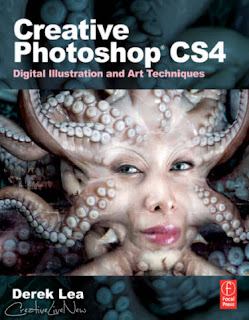 If you are a digital artist, illustrator, cartoonist, graphic artist, designer, or serious hobbyist looking for new and interesting ways to use Photoshop, this is the book for you! You already know how to use Photoshop as an image editing tool; now, challenge yourself and discover the more artistic aspects of the program with one of the world's best teachers by your side.
If you are a digital artist, illustrator, cartoonist, graphic artist, designer, or serious hobbyist looking for new and interesting ways to use Photoshop, this is the book for you! You already know how to use Photoshop as an image editing tool; now, challenge yourself and discover the more artistic aspects of the program with one of the world's best teachers by your side.In addition to four brand new chapters on real world projects, this new edition of award-winning digital artist Derek Lea's bestselling Creative Photoshop contains several brand new features such as "What you'll learn in this chapter" summaries, so you can quickly find projects using the specific tools you'd like to focus on, and supplementary information at the end of each chapter, containing useful resources and additional gallery images to provide further study and inspiration.
Creative Photoshop CS4 Digital Illustration and Art Techniques
55.9 MBFocal Press
ISBN: 024052134X 2009-03
PDF 424 pages
DOWNLOAD LINK
http://hotfile.com/dl/15348747/cff53d1/Creative_Photoshop_CS4_Digital_Illustration.rar.html
How to Cheat in Adobe Flash CS4
 How to Cheat in Adobe Flash CS4 The art of design and animation
How to Cheat in Adobe Flash CS4 The art of design and animation 44.5 MbFocal Press
ISBN-10: 0240521315 05-2009
PDF 366 pages 44.5 MB
Need to solve problems quickly to develop creative projects to time and to budget? Want to hone your Flash skills so you can concentrate on your animation? Then "How to Cheat in Flash" is for you! Chris Georgenes shows how to work from the problem to the solution - from the viewpoint of an animator who has been commissioned to create a job and is working to a deadline.
With his in-depth knowledge of the little-known secrets used by the pros to produce creative, professional animations, Chris is the go-to guru for designers and animators who want to create great animation, applications or motion design with Flash. This accessible, practical book and CD package is such a goldmine of artistic inspiration, timesaving practical tips, tricks and step-by-step walkthroughs that you'll wonder how you survived without it. It provides bestselling how to cheat coverage of Flash CS4 - a proven format for successful learning. Learn a myriad of tips and tricks based on real-life working methods to help you work faster and more efficiently. Work from the problem to the solution, to gain the best possible results from Flash.
DOWNLOAD LINK
http://hotfile.com/dl/15349220/5ed6e2d/How_to_Cheat_in_Adobe_Flash_CS4.rar.html
31 Days To Build A Better Blog
 To put it most simply - it’s a month long series of posts here at ProBlogger designed to walk you through 31 tasks that you can do to make your blog better. You can read more about how the project works and how to participate in my introduction to the project.
To put it most simply - it’s a month long series of posts here at ProBlogger designed to walk you through 31 tasks that you can do to make your blog better. You can read more about how the project works and how to participate in my introduction to the project.DOWNLOAD LINK
http://uploading.com/files/b879f21c/31DBBB.zip
Principles of Finance with Excel
"Principles of Finance with Excel by Simon Benninga is truly a unique and important new Excel based corporate finance text. Many students contact me after graduation and tell me how their ability to use Excel in financial modeling has opened doors to many interesting career opportunities. However, it is not simply the ability to use Excel that has opened these doors.[cut] The key is that Principles of Finance with Excel promotes a sound understanding of the principles of value creation and of financial decision making under uncertainty, which allows individuals to make immediate contributions to their firm.--Glen A. Larsen Jr., Finance Department, Indiana University
DOWNLOAD LINK
http://uploading.com/files/a36554af/Principles_of_Finance_with_Excel.rar/
Landscape Architecture - November 2009
Landscape Architecture - the magazine of the American Society of Landscape Architects provides timely information on built landscapes and new techniques for ecologically sensitive planning and design.
DOWNLOAD LINK
http://depositfiles.com/files/jdi3ber9o
or
http://hotfile.com/dl/15442283/3b62c3c/la-2009-11-nov.pdf.html
DOWNLOAD LINK
http://depositfiles.com/files/jdi3ber9o
or
http://hotfile.com/dl/15442283/3b62c3c/la-2009-11-nov.pdf.html
Windows 7 For Dummies
Product Description:
This handy reference covers all the must-know elements of Windows 7
The much-anticipated Windows 7 operating system brings lots of new elements to Windows, and you may have lots of questions. You"ll find the answers quickly and easily in Windows 7 For Dummies Quick Reference - a concise, convenient reference you can keep by your PC.
Windows 7 For Dummies Quick Reference covers all the information you need most often: tips on navigating the new desktop, launching programs, working with files and folders, getting online and managing e-mail, using special features, and much more. It provides quick, easy-to-find answers that can save you time and hassle every day.
DOWNLOAD LINK
http://kewlshare.com/dl/49ee38ebb315/39W7_0470489618.zip.html
This handy reference covers all the must-know elements of Windows 7
The much-anticipated Windows 7 operating system brings lots of new elements to Windows, and you may have lots of questions. You"ll find the answers quickly and easily in Windows 7 For Dummies Quick Reference - a concise, convenient reference you can keep by your PC.
Windows 7 For Dummies Quick Reference covers all the information you need most often: tips on navigating the new desktop, launching programs, working with files and folders, getting online and managing e-mail, using special features, and much more. It provides quick, easy-to-find answers that can save you time and hassle every day.
DOWNLOAD LINK
http://kewlshare.com/dl/49ee38ebb315/39W7_0470489618.zip.html
Real Player v 11.0.9.372 Gold Premium

Real Player plays all major media formats including RealVideo, RealAudio, Windows Media and Quicktime. This makes it easier for end users to decide on the media they want to access, not the format or software. We take universality a step further by providing RealPlayers for Windows, Macintosh, Linux, Unix, mobile phones, portable devices, set top boxes, DVD players and gaming consoles.
DOWNLOAD LINK
Nitro PDF® Professional

Nitro PDF® Professional gives business professionals the complete, affordable and easy-to-use set of tools to work with PDF documents. Our award-winning software lets anyone easily create, combine, edit, secure, convert and collaborate with PDF files. Below we outline all Nitro PDF Professional's key features. Create PDF files from more than 300 file types and use our one-click functionality to quickly convert commonly-used file types such as Microsoft® Word, Excel®, PowerPoint®, WordPerfect and more. All PDF files created with Nitro PDF Professional are 100% compatible with other PDF viewing applications including Adobe® Reader® and Adobe Acrobat®.Edit PDF content, no matter what it is. Fix typos, remove and change text. Perform advanced image editing tasks such as inserting, replacing, cropping, resizing and downsampling. Insert headers, footers, watermarks, numbering and more across multiple pages. Edit document properties and remove unwanted objects to create polished, recipient-ready PDF files. Quickly convert PDF files for reuse in Microsoft Word, WordPerfect, OpenOffice and more. Copy text from and take snapshots of page content in PDFs and paste the content in other office applications. Extract all text and images in the one process.Move your team to an electronic-based document review cycle. Use Nitro PDF Professional's commenting tools to add notes, text feedback, drawing markups and more. View all user comments from the one place and share the comments your team makes in Nitro Pro with Adobe Acrobat and Adobe Reader users. Convert and then combine documents, spreadsheets, presentations and more into the one polished PDF file. Use powerful editing tools to reorder, shuffle, delete, insert, extract, replace, split, and rotate pages.Control how people use the PDF files you share by encrypting them. Use passwords and digital certificates to limit who can open files and permissions to limit functionality such as printing, editing, copying and form filling. Use digital signatures and certification to make tamper-proof documents. Fill in and create PDF forms. Nitro PDF Professional gives you a cost effective way for your end-users to fill in, submit, print, and save PDF forms. With its form design tools, you can easily turn flat PDF documents into fillable, interactive PDF forms that contain text fields, buttons, checkboxes, JavaScript and more
DOWNLOAD LINK
http://rapidshare.com/files/295806000/Nitro.PDF.Professional.6.0.1.8.rar
Or
http://hotfile.com/dl/15375276/0dcfaa4/Nitro.PDF.Professional.6.0.1.8.rar.html
Or
http://sharingmatrix.com/file/485540/Nitro.PDF.Professional.6.0.1.8.rar
Wednesday, October 21, 2009
AVG Anti-Virus 8.0.227
Get complete protection from the most dangerous threats on the internet - worms, viruses, trojans, spyware, and adware.Antivirus and antispyware protection for Windows from the world's most trusted security company. Use the Internet with confidence in your home or small office.
* Easy to install and use
* Protection against viruses, spyware, adware, worms and trojans
* Real-time security while you surf and chat online
* Top-quality protection that does not slow your system down
* Free support and service around the clock and across the globe
* Compatible with Windows Vista and Windows XP.
Features:Integrated protection
* Anti-Virus: protection against viruses, worms and trojans
* Anti-Spyware: protection against spyware, adware and identity-theft
* Anti-Rootkit: protection against hidden threats (rootkits)
* Web Shield & LinkScanner: protection against malicious websitesEasy-to-use, automated protectionReal-time protection, automatic updates, low-impact background scanning for on-line threats, and instant quarantining or removal of infected files ensures maximum protection. Every interaction between your computer and the Internet is monitored, so nothing can get onto your system without your knowledge.
AVG scans in real time:
* All files including documents, pictures and applications
* E-mails (all major email clients supported)
* Instant messaging and P2P communications
* File downloads and online transactions such as shopping and banking
* Search results and any other links you click onInternet use with peace of mindThe new web shield checks every web page at the moment you click on the link to ensure you’re not hit by a stealthy drive-by download or any other exploits. All links on search results pages in Google, Yahoo, and MSN are analyzed and their current threat level is reported in real time before you click on the link and visit the site.The best Windows protection - trusted by millions of usersAVG's award-winning antivirus technology protects millions of users and is certified by major antivirus testing organizations (VB100%, ICSA, West Coast Labs Checkmark). View all AVG awards & certifications
* Easy to install and use
* Protection against viruses, spyware, adware, worms and trojans
* Real-time security while you surf and chat online
* Top-quality protection that does not slow your system down
* Free support and service around the clock and across the globe
* Compatible with Windows Vista and Windows XP.
Features:Integrated protection
* Anti-Virus: protection against viruses, worms and trojans
* Anti-Spyware: protection against spyware, adware and identity-theft
* Anti-Rootkit: protection against hidden threats (rootkits)
* Web Shield & LinkScanner: protection against malicious websitesEasy-to-use, automated protectionReal-time protection, automatic updates, low-impact background scanning for on-line threats, and instant quarantining or removal of infected files ensures maximum protection. Every interaction between your computer and the Internet is monitored, so nothing can get onto your system without your knowledge.
AVG scans in real time:
* All files including documents, pictures and applications
* E-mails (all major email clients supported)
* Instant messaging and P2P communications
* File downloads and online transactions such as shopping and banking
* Search results and any other links you click onInternet use with peace of mindThe new web shield checks every web page at the moment you click on the link to ensure you’re not hit by a stealthy drive-by download or any other exploits. All links on search results pages in Google, Yahoo, and MSN are analyzed and their current threat level is reported in real time before you click on the link and visit the site.The best Windows protection - trusted by millions of usersAVG's award-winning antivirus technology protects millions of users and is certified by major antivirus testing organizations (VB100%, ICSA, West Coast Labs Checkmark). View all AVG awards & certifications

http://rapidshare.com/files/175876421/AVG.Anti-Virus.8.0.227.Build.1407.Incl.Keygen.-GC-.rar
Fake Voice 1.7.13.0
 Fake Voice is a voice changer software which changes your voice to male,female, old, young, hard, shrill, or some one new.If you are female and want to sound like male or if you are male and want tosound like male, this is your tool. You can apply robotic effect to sound like alienor echo effect to sound like you speaking from a well or tunnel.Whether you like you have fun with your friends or you want to improve yourvoice quality for audio recording, this tool give you full control over your voice.
Fake Voice is a voice changer software which changes your voice to male,female, old, young, hard, shrill, or some one new.If you are female and want to sound like male or if you are male and want tosound like male, this is your tool. You can apply robotic effect to sound like alienor echo effect to sound like you speaking from a well or tunnel.Whether you like you have fun with your friends or you want to improve yourvoice quality for audio recording, this tool give you full control over your voice.DOWNLOAD LINK
http://rapidshare.com/files/176632980/Fake_Voice_1.7.13.0--GC--.rar
Folder Lock 6.1.2
 Folder Lock is fast file-security software that can password-protect, lock, hide, and encrypt any number of files, folders, drives, pictures, and documents in seconds. Locked files are undeletable, unrenamable, unmovable, hidden, and inaccessible. You can lock, scramble, or encrypt depending on speed and security. Folder Lock is fully portable, so you can protect your files on USB flash drives, disks, CD-RWs, notebooks, and hard disks, and it doesn't require installation on another PC. Folder Lock protects files in Windows, DOS, and Safe modes, even when you change your OS or boot from a disk. Folder Lock doesn't let you delete its own program folder, and it can't be uninstalled without the correct password. Additional options include Stealth Mode, Hacker Attempt Monitoring, Shred files, AutoLock, Auto Shutdown PC, Lock your PC, Erase PC tracks, 256-bit Blowfish Encryption and Context Menu in Explorer.
Folder Lock is fast file-security software that can password-protect, lock, hide, and encrypt any number of files, folders, drives, pictures, and documents in seconds. Locked files are undeletable, unrenamable, unmovable, hidden, and inaccessible. You can lock, scramble, or encrypt depending on speed and security. Folder Lock is fully portable, so you can protect your files on USB flash drives, disks, CD-RWs, notebooks, and hard disks, and it doesn't require installation on another PC. Folder Lock protects files in Windows, DOS, and Safe modes, even when you change your OS or boot from a disk. Folder Lock doesn't let you delete its own program folder, and it can't be uninstalled without the correct password. Additional options include Stealth Mode, Hacker Attempt Monitoring, Shred files, AutoLock, Auto Shutdown PC, Lock your PC, Erase PC tracks, 256-bit Blowfish Encryption and Context Menu in Explorer.DOWNLOAD LINK
http://rapidshare.com/files/176939959/Folder.Lock.6.1.2---GC---.rar
Sony Sound Forge Pro 10.0a Build 425
 Sound Forge Pro 10 software efficiently and reliably provides audio editors and producers complete control over all aspects of audio editing and mastering. Whether in the studio or field, it's the ultimate all-in-one production suite for professional audio recording and mastering, sound design, audio restoration, and Red Book CD creation. New features in Sound Forge Pro 10 include precise event-based editing, integrated disc-at-once CD burning, musical instrument file processing, and pristine audio conversion and time stretching
Sound Forge Pro 10 software efficiently and reliably provides audio editors and producers complete control over all aspects of audio editing and mastering. Whether in the studio or field, it's the ultimate all-in-one production suite for professional audio recording and mastering, sound design, audio restoration, and Red Book CD creation. New features in Sound Forge Pro 10 include precise event-based editing, integrated disc-at-once CD burning, musical instrument file processing, and pristine audio conversion and time stretchingDOWNLOAD LINKS
http://rapidshare.com/files/295806055/Sony.Sound.Forge.Pro.10.0a.425.rar
Or
http://hotfile.com/dl/15375472/f7e2557/Sony.Sound.Forge.Pro.10.0a.425.rar.html
Or
http://sharingmatrix.com/file/485551/Sony.Sound.Forge.Pro.10.0a.425.rar
Photoscape 3.4

Photoscape is the fun and easy photo editing software that enables you to fix and enhance photosKey Features ::- Viewer: View your folders photos, slideshow- Editor: resizing, brightness and color adjustment, white balance, backlight correction, frames, balloons, mosaic mode, adding text, drawing pictures, cropping, filters, red eye removal, blooming- Batch editor: Batch editing multiple photos- Page: Make one photo by merging multiple photos at the page frame- Combine: Make one photo by attaching multiple photos vertically or horizontally- Animated GIF: Make one animation photo with multiple photos- Print: Print portrait shot, carte de visite, passport photo- Splitter: Divide a photo into multiple parts- Screen Capture: Capture your screenshot and save it- Color Picker: Zoom in screen on images, search and pick the color- Rename: Change photo file names in batch mode- Raw Converter: Convert RAW to JP
DOWNLOAD LINK
Code:
http://rapidshare.com/files/296112084/PhotoScapeSetup_V3.4_Warez-Spot.com.rar
Rapidshare Plus 4
 Rapidshare Plus 4 All You Need To download RapidsharesGreat program that lets u download easly from rapidshare just put the links u want and let the program do the restIn this Version :Open the download folderSave and load the queue from a fileDrag and drop functionality to sort the queueYou can choose the name of the file your downloadingAfter xx retries autoexecuteFor every autoexecute you can choose a different fileGenerate a log file is also includedlet the downloading part down by an external program (like IDM)
Rapidshare Plus 4 All You Need To download RapidsharesGreat program that lets u download easly from rapidshare just put the links u want and let the program do the restIn this Version :Open the download folderSave and load the queue from a fileDrag and drop functionality to sort the queueYou can choose the name of the file your downloadingAfter xx retries autoexecuteFor every autoexecute you can choose a different fileGenerate a log file is also includedlet the downloading part down by an external program (like IDM)Size : 5.5 MB
Download:
Code:
http://rapidshare.com/files/295943950/RSP4EN_Dean2k.rar< /pre>
Tuesday, October 20, 2009
Subscribe to:
Comments (Atom)
KeyWord
Windows 7 NVIDIA Edition 2010 ( x86 x64 )
Adobe Photoshop Lightroom 2.7.666138 Incl Keymaker...
Application
Game
Norton Internet Security (2011)
BSR Screen Recorder
Damnation [Full ISO & Full Rip]
Lock On Modern Air Combat Gold (PC/Eng/3D)
Other
[HF] Windows 7 Visual Pack 1.0 2010 - Make your desktop
UltraISO Premium Edition v9.36 Software + serial
Download Accelerator Plus v9.4.0.6 Portable
CorelDRAW Graphics Suite X5 v15.0.0.486 FINAL
Windows XP SP3 Corporate Edition (ISO)
[HF] Finale NotePad (2008)
Hirens Boot CD or Bootable CD 10.4
[HF] EVEREST Ultimate Edition v5.30
BumpTop Pro 1.5
Portable Cinema 4D Studio Bundle Full - ZWTiSO (5.2010)
↑ Grab this Headline Animator
CardRecovery v5.30 Build 1206 Crack
24.5.10
Google Earth Pro / Plus V5.13533 with GPS Support - FULL
Download Internet Download Manager v5.19 Build 3 Incl Keygen and Patch
17.6.10
Download Magic ISO Maker 5.5 & Magic DISC.rar for free on uploading.com
Internet Download Manager 5.19 build 2
0 comments
Windows
Call of Juarez: Bound in Blood [Full ISO]
Norton 360 4.1.0.32
ZoneAlarm Pro Firewall 2010
WinUtilities Pro v9.70
Portable Cinema 4D Studio Bundle Full - ZWTiSO (5....











































